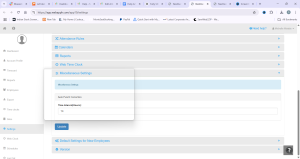How can we help?
Time Clock Auto Punch Correction
Overview
The Auto Punch Correction feature automatically adjusts timeclock entries by specifying time intervals for shifts. This ensures accurate tracking of work hours and prevents punch discrepancies.
How It Works
- The system pairs consecutive punches and corrects time entries based on predefined shift durations.
- If a shift is set to 12 hours, and an employee’s punch time exceeds 12 hours, the system will:
✔ Log the last punch as a new clock-in for the next shift.
✔ Maintain accurate work hour calculations.
Example:
- Shift Duration: 12 hours
- Employee’s First Punch: 8:00 AM
- Employee’s Last Punch: 9:30 PM (13.5 hours later)
- Correction Applied: System considers the 9:30 PM punch as a new clock-in.
How to Enable Auto Punch Correction
📌 Follow the navigation steps below to configure Auto Punch Correction in your system:
- Log in to your NextGen Workforce account.
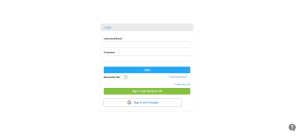
- Navigate to “Settings” on the dashboard in the left corner.
- Scroll down to “Miscellaneous Settings” from the menu.

- Set the correction interval according to your shift hours (e.g., 12 hours).
- Click “Update” to apply the settings.
By enabling this feature, businesses can reduce manual corrections, improve payroll accuracy, and ensure seamless shift tracking.
Need help? Contact support!