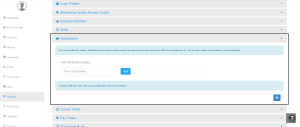How can we help?
Setting Up a Time clock offline notification
Overview
The Time Clock Offline Notification feature ensures that administrators receive alerts when a time clock device goes offline. This helps prevent attendance tracking disruptions and ensures timely troubleshooting.
How to Set Up Timclock Offline Notifications
📌 Follow these steps to configure alerts:
- Log in to your NextGen Workforce account.
- Navigate “Settings” on the dashboard in the left corner.
- Scroll down to “Notifications”
- Enter Email addresses (separate multiple emails with a comma).
- Click “Add” to activate notifications.

What Happens When a Time Clock Goes Offline?
If a time clock remains offline for an extended period, the system will send an alert notification email with details, allowing quick action to resolve connectivity issues.
Setting up offline notifications ensures seamless attendance tracking and minimizes downtime.
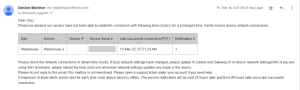
Need help? Contact support!