RFID Card Setup for Employee Attendance Management
Introduction
Setting up RFID cards for attendance tracking simplifies the process of monitoring employee attendance while improving accuracy and efficiency. With a properly configured RFID attendance system, employees can clock in and out seamlessly using their assigned RFID cards.
In this guide, we’ll walk you through the step-by-step process of setting up an RFID card for employee attendance management.
Step-by-Step Guide to Setting Up RFID Cards for Employees
1. Access the Dashboard
- Log in to NextGen Workforce
- Navigate to the Dashboard.
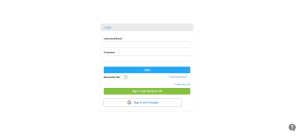
2. Select the Employee
- Click on the “Employee” from the left section of the Dashboard.
- Search the employee you want to assign an RFID card to.
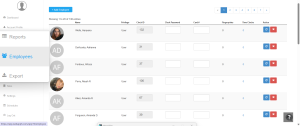
3. Access Attendance Options
- Within the Employee Profile, scroll down to find the “Attendance” section.
- This section contains settings related to the employee’s time clock and attendance tracking.
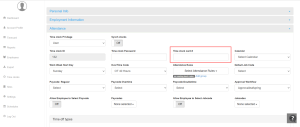
4. Enter the RFID Card Number
- In the “Attendance section, locate the field labeled “Time clock Card #”.
- Enter the unique RFID card number assigned to the employee.
- If you don’t have the RFID card number handy, simply tap the card on the time clock once, and the number will be displayed on the screen.
5. Update the Information
- After entering the RFID card number, click the “Update” button to save the information.
- This step links the RFID card to the employee’s profile, enabling them to use it for attendance tracking.
Final Thoughts
Implementing RFID-based employee attendance tracking ensures a smooth, automated, and accurate time management system. By following the simple setup steps outlined above, you can seamlessly integrate RFID cards into your attendance workflow.
Frequently Asked Questions (FAQs)
1. How do I get an RFID card number for an employee?
Simply tap the RFID card on the time clock, and the system will display the card number. You can then enter this number in the employee’s attendance profile.
2. Can multiple employees use the same RFID card?
No, each RFID card is unique to an employee to ensure accurate attendance tracking and prevent misuse.
3. How does an RFID attendance system integrate with payroll software?
Many payroll systems like QuickBooks and BambooHR can sync attendance data from an RFID system for automated payroll processing.
4. What happens if an employee loses their RFID card?
If an employee loses their RFID card, you can deactivate the lost card and assign a new RFID card through the employee profile settings.
5. How do I sync RFID attendance data with the system?
Navigate to Dashboard > Timeclocks > Sync Timeclock (next to the clock you want to sync). This ensures all attendance records are updated.
Next Steps
Now that you have successfully set up RFID attendance for employees, consider exploring additional workforce management tools to enhance efficiency.
Need help? Contact support!


























