Reports
Overview
Reports play a crucial role in workforce management by providing insights into employee attendance, work hours, overtime, time-off balances, and exceptions. Below is a detailed breakdown of the different types of reports available in the NextGen Workforce system.
📌 Navigation: Dashboard > Reports
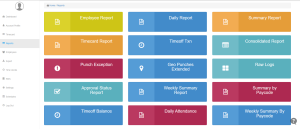
1. Weekly Summary Report
The Weekly Summary Report provides a snapshot of total work hours and overtime calculations for the previous week.
Key Metrics:
-
Total hours worked
-
Overtime hours
-
Employee attendance trends
Use Case:
-
Helps managers track employee efficiency on a weekly basis.
2. Consolidated Report
A Consolidated Report provides a pay cycle summary combining multiple data points for easier payroll and HR analysis.
How to Access:
-
Go to Dashboard > Reports > Consolidated Report
Key Metrics:
-
Total hours worked
-
Shift details
-
Job codes & departments
-
Breaks, overtime, double-time, and time-off details
Use Case:
-
Used for mass timesheet approvals and payroll processing.
3. Tardiness Report
A Tardiness Report tracks employee late arrivals by comparing actual clock-in/out times against shift schedules.
How to Access:
-
Go to Dashboard > Reports > Tardiness Report
Key Metrics:
-
Instances of lateness
-
Total time lost due to late arrivals
-
Cost of lost productivity
Use Case:
-
Improves employee punctuality and reduces absenteeism.
4. Punch Exception Report
The Punch Exception Report highlights missing punches and attendance discrepancies like forgotten clock-ins/outs or break entries.
How to Access:
-
Go to Dashboard > Reports > Punch Exception Report
Key Metrics:
-
Missed clock-ins/outs
-
Missing break logs
-
Absenteeism patterns
Use Case:
-
Ensures accurate payroll processing and prevents payroll disputes.
5. Time Off Transaction Report
The Time Off Transaction Report tracks all employee leave requests, including vacation, sick leave, and personal days.
How to Access:
-
Go to Dashboard > Reports > Time Off Transaction Report
Key Metrics:
-
Total time-off hours used
-
Type of time-off (Vacation, Sick Leave, etc.)
Use Case:
-
Ensures compliance with leave policies and prevents unauthorized absences.
6. Time Off Balance Report
The Time Off Balance Report shows the total leave accrued vs. leave used by each employee.
How to Access:
-
Go to Dashboard > Reports > Time Off Balance Report
Key Metrics:
-
Total time-off available
-
Used vs. remaining balance
Use Case:
-
Helps managers plan resource allocation effectively.
7. Geo-Punch Report
The Geo-Punch Report monitors where employees clock in/out, ensuring they are working from assigned locations.
How to Access:
-
Go to Dashboard > Reports > Geo-Punch Report
Key Metrics:
-
Employee name
-
Punch date & time
-
GPS location of punch
Use Case:
-
Prevents buddy punching and ensures on-site attendance.
8. Raw Logs Report
The Raw Logs Report stores detailed logs of clock-in and clock-out data, including the method used (time clock, mobile clock, or web clock).
How to Access:
-
Go to Dashboard > Reports > Raw Logs Report
Key Metrics:
-
Clock-in/out times
-
Breaks taken
-
Device/method used for punching
Use Case:
-
Helps in audit tracking and compliance monitoring.
9. Overtime Report
The Overtime Report provides a breakdown of extra hours worked beyond scheduled time.
How to Access:
-
Go to Dashboard > Reports > Overtime Report
Key Metrics:
-
Overtime hours
-
Pay rate for overtime hours
Use Case:
-
Ensures compliance with labor laws and tracks payroll costs.
10. Daily Attendance Report
Tracks employee attendance on a daily basis.
How to Access:
-
Go to Dashboard > Reports > Daily Attendance Report
Key Metrics:
-
Clock-in and clock-out times
-
Shift details
-
Overtime accruals
-
Time-off balances
Use Case:
-
Useful for real-time workforce monitoring.
11. Time Card Report
A Time Card Report consolidates attendance data for an entire pay period.
How to Access:
-
Go to Dashboard > Reports > Time Card Report
Key Metrics:
-
Employee work hours
-
Overtime, time-offs, and breaks
-
Payroll deductions
Use Case:
-
Used for payroll processing and legal compliance.
Need Assistance? Contact NextGen Workforce Support
If you need help accessing or generating reports, reach out to NextGen Workforce Support.
Customer Support Link: NextGen Workforce Support
Would you like a custom report template for your company?


























