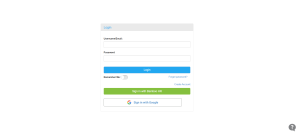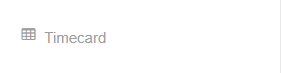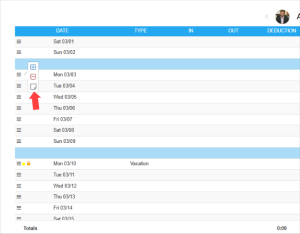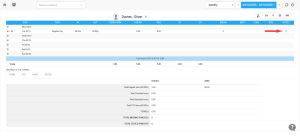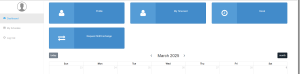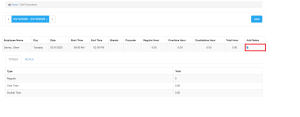How can we help?
How to add notes to Timesheet
Overview
Adding notes to a timesheet helps maintain accurate records and provides clear communication regarding attendance updates. Follow these steps to add notes as an Employer/Manager or Employee.
For Employers/Managers
- Log in to your NextGen Workforce account.

- Go to the “Timecard” Section.

- Click on the three horizontal lines before the employee’s record.
- Select the “Add Notes” option.

- Enter the note and click “Update” to save it.
- Notes will now be visible under the “Note” section in the timesheet.

💡 Tip: You can also use predefined attendance update reason codes for quick notes. Create custom reason codes to standardize attendance updates by administrators.
For Employees
- Log in to your NextGen Workforce account.
- Click on “My Timecard” under the Dashboard.

- Select the date range or specific date.

- Click on “Add Notes” and enter the necessary details.
- Saved notes will be visible under the “Note” section.
For Kiosk Users
Employees logging in via the kiosk system can add notes directly during check-in.
Need more assistance? Reach out to support!