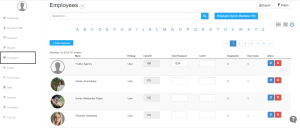How to use Clock ID and Password for Recording Attendance
Overview
Accurate time tracking starts with assigning each employee a Timeclock ID and Timeclock Password. These credentials are essential for employees to access time clocks and record their work hours properly. Without them, employees won’t be able to clock in or out, which can affect attendance records, payroll accuracy, and overall workforce reporting.
This guide will walk you through the steps to assign these credentials, sync them to time clock devices, and explain how they are used by employees.
1. Assigning a Timeclock Password to Employees
– Steps-
- Login to NextGen Workforce.
- Navigate and Click on the “Employees” section on the left panel of the dashboard.

- Search for the “Employee” in the search bar on top of the screen.
- Go to the “Attendance” tab in the Employee’s profile.
- Here you will find Timeclock ID and Timeclock Password
- Timeclock ID is automatically generated by system.
- Enter a password for the employee to use when clocking in.
- Click on the “Update Employee” Button to Save the Changes.
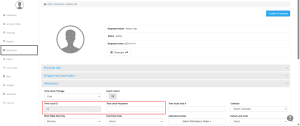
2. Sync Timeclocks
– Navigation Steps:
- On the dashboard, navigate to timeclocks.
- Click “Sync Timeclock” (spinning wheel icon) next to the desired device.
Detailed Article: How to Sync Employees to Timeclock Device.
Important Note
- Employees must be assigned to the correct site where the Timeclock device is installed.
- Sites control which employees can access specific Timeclock devices.
Need Help?
If you encounter any issues or have questions about assigning Clock IDs or syncing time clocks, please reach out to the NextGen Workforce Support Team for assistance.
📧 Support Contact: care@ngworkforce.com