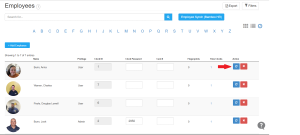How can we help?
How to troubleshoot if the employees are not showing up in Timeclock device
If employees are missing from the Timeclock device, you can manually sync them using the methods below.
______________________________________________________________________________________________________________________________________________________
Option 1: Sync from the Timeclock Menu
- Go to the “Time clocks” menu from the left-side navigation on Dashboard.
- Find the specific Timeclock device and locate the Sync Timeclock (similar to spinning wheel) icon.
- Click “Sync All Employees” (spinning wheel icon) for that device.
📌 This ensures all assigned employees are updated in the system.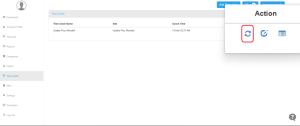
Option 2: Sync from the Employee Section
- Open the “Employee” section.
- In the Search Bar, search for the employee missing from the Timeclock device.

__________________________________________________________________________________________________ - Click the spinning wheel icon next to their name to sync manually.

📌 Use this method for individual employees who are not appearing on the device.
Important Note
- Employees must be assigned to the correct site where the Timeclock device is installed.
- Sites control which employees can access specific Timeclock devices.
Following these steps will ensure all employees sync properly to the Timeclock.
For further help, contact support!