How can we help?
How to Setup account with QuickBooks Desktop/Enterprise
Setting up your NextGen account with QuickBooks Desktop/Enterprise allows seamless payroll and HR integration. Follow these steps to ensure a smooth setup process:
Step 1) Sign-Up Process
- Click here to sign up.
- Select “Create Account” and complete the registration.
- After signing up, you’ll be redirected to the login page.
- Enter your email and password, then click “Login” to access your account.
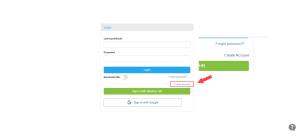
Step 2) Configure HR/Payroll Partner Integration
- Click the “Settings” menu in the left bottom of Dashboard in your NextGen account.
- Locate “HR/Payroll Partner Integration” in the settings.
- Under integration options, select “QuickBooks Desktop/Enterprise” for Employee & Payroll Management.
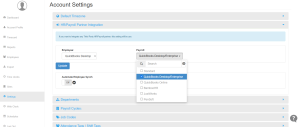
Step 3) Add Employees Manually
Once your integration is set up, you can manually add employees by following these steps:
- Go to the “Employee” section in your NextGen account.
- Click on “Add Employees” and fill in the necessary details.
- Click “Save” to finalize the addition.

By completing these steps, your NextGen account will be successfully integrated with QuickBooks Desktop/Enterprise, allowing efficient payroll processing and employee management.
Need help? Contact support!


























