How can we help?
How to set up default settings for new employees
Overview
Configuring settings for new hires can be time-consuming, so NextGen Workforce allows you to apply default settings automatically. This ensures that Approval Workflows, Groups, Pay Cycles, and other configurations are applied seamlessly.
Steps to Configure Default Settings for Employees
- Log in to your NextGen Workforce account.
- Navigate to Settings from the left-side menu.
- Scroll down to click on “Default Settings for New Employees”
- Select the setting you want to configure from the dropdown menu:
- Approval Workflow
- Groups (e.g., Warehouse, Machine Operator)
- Payroll Cycle
- Click “Submit” after selecting the desired option.
- Click the checkmark (✔) next to the setting to confirm the selection.
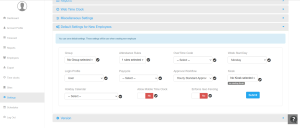
How Default Settings Apply to Employees
– Default settings will be automatically assigned to:
- All new employees created in the system.
- Newly synced employees from integrations like QuickBooks.
- Existing employees, updating their current settings to match the newly assigned defaults.
Example:
If the Warehouse group is assigned through default settings, it will be applied to all employees in the NextGen system, including existing and newly synced employees.
Why Use Default Settings?
- Ensures consistency across all employees.
- Reduces manual setup time for HR and managers.
- Automatically updates new employee settings in bulk.
By enabling default settings, businesses can streamline workforce management and ensure that all employees are correctly configured.
Need assistance? Contact support!


























