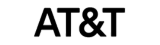How can we help?
How to use Clock ID and Password for Recording Attendance
Before Starting Clock Password must be assigned to employees; here is navigation:

- Click the ‘Employee’ menu from the left panel of the Dashboard.
- Select the added employee.
- Navigate to the ‘Attendance‘ section,
- Timeclock ID will be auto-generated
- Now you simply set the Time Clock Password for the employee.
- Ensure that ‘Synch clocks’ is turned on.
- Finally, hit the ‘Update’ button to save the changes.
Thank you for your attention to these details. If you have any further questions or need assistance, feel free to reach out.