How to Delete User Data
Overview
The Delete User Data feature allows administrators to remove attendance records, clear user information, or wipe all data from the time clock device. This is useful when resetting the system, troubleshooting errors, or removing outdated records.
Steps to Delete User Data
To delete user data from the time clock device, follow these steps:
1: Access the Main Menu
-
Press “M” on the initial screen to open the main menu.
2: Navigate to Data Manager
-
Use the ▼ (down arrow) key to select “Data Manager” and press OK.
3: Select “Delete Data.”
-
Scroll to “Delete Data” and press OK.
4: Choose Data to Delete
-
Use the ▼ (down arrow) key and press OK to select the data you want to remove.
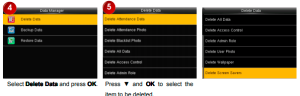
Available Deletion Options:
- Delete Attendance Records—Removes only the recorded punches.
- Delete User Data—Deletes employee profiles but retains attendance records.
- Delete All Data—Erases everything, including user profiles and attendance
Important Notes Before Deleting Data
- Full Data Wipe: If you select “Delete All Data,” it will completely remove all user records from the device.
- Resync Required: After deleting all data, resync employee data from the web interface to start fresh.
- Backup First: If needed, export or back up data before performing a full wipe.
Need Help? Contact NextGen Customer Support
If you encounter any issues, please contact NextGen Workforce Support for assistance.
📧 Customer Support Link: NextGen Workforce Support
Would you like a step-by-step video guide for this process?


























