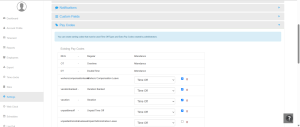How can we help?
How to Create a Pay Code in NextGen Workforce
Overview
NextGen continuously enhances attendance management by providing a customizable Pay Code Creation Module. This feature helps accurately categorize and track various leave pay types and attendance patterns to streamline payroll processes.
Steps to Create a Pay Code
- Log in to your NextGen Workforce account.
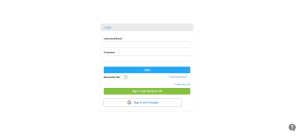
- Go to Settings from the left-side menu.
- Select “Pay Code” under Account Settings.

- Add Pay Code and enter the required details.
- Code – You can enter a unique alphanumeric code.
- Pay Code Name – Enter what best describes you pay code (e.g., “unpaid vacation time off” or “Holiday”)
- Pay Code types –
-
Attendance – Manage attendance-related rules, such as tracking employee check-ins and work hours.
-
XPay – Configure payroll settings related to employee payments.
-
Time Off – Define time-off policies, including paid leave, vacation days, and other absence types.

-
- As you select the Pay Code Type, a toggle will appear. Click on the toggle to choose between Paid or Unpaid.
- Click “Add” to save to Pay Code
This feature ensures better tracking, compliance, and efficiency in managing employee compensation.
If you have any questions, feel free to reach out to contact support!