How to Create Groups
Overview
In NextGen Attendance Management Solutions, the Groups feature allows businesses to organize employees based on job roles, departments, or hierarchical structures. Assigning employees to groups enables efficient access management and simplifies mass scheduling, reporting, and role-based permissions.
This guide provides a step-by-step approach to creating, managing, and assigning groups within the system.
Why Use Groups in NextGen?
Grouping employees helps businesses:
-
Easily manage access control by setting permissions at the group level.
-
Streamline scheduling by assigning shifts to multiple employees at once.
-
Enhance reporting by filtering reports based on employee groups.
-
Improve administrative efficiency by categorizing employees under specific teams.
Steps to Create a New Group
To create a new group, follow these steps:
- Log in to NextGen workforce
-
Navigate to the “Groups” Section:
-
Click on Settings in the left sidebar.
-
Scroll down and select Groups.
-
-
Enter Group Details:
-
In the “Code” field, enter a unique numeric code for the group.
-
In the “Group Name” field, enter a descriptive name (e.g., “Office Management Staff” or “Operations Team”).
-
-
Click the “Add” Button:
-
After entering the details, click the “Add” button to create the group.
-
-
Confirm the New Group:
-
The newly created group will now appear in the Existing Groups section.
-
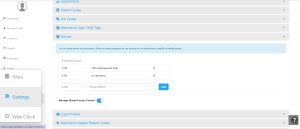
Manager-Based Access Control
NextGen provides Manager-Based Access Control, which allows organizations to:
-
Assign access permissions based on managerial roles.
-
Control what managers and supervisors can view/edit within their assigned groups.
-
Enable or disable this feature using the toggle switch under the Groups section.
Best Practices for Group Management
-
Use descriptive group names for clarity (e.g., “Finance Team” instead of “Group 1”).
-
Ensure unique group codes to prevent duplication.
-
Regularly update group assignments to reflect organizational changes.
-
Use groups for mass scheduling to save time.
Conclusion
The Groups feature in NextGen simplifies workforce management by enabling businesses to categorize employees efficiently. By creating, managing, and assigning groups, administrators can enhance access control, scheduling, and reporting.
For additional assistance, contact support!


























