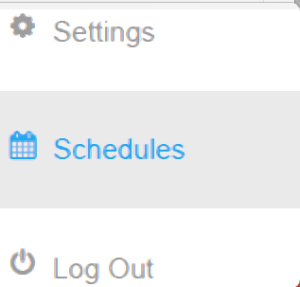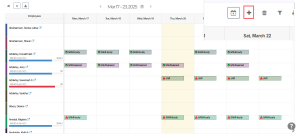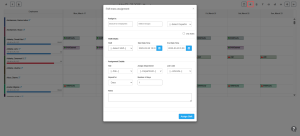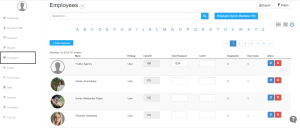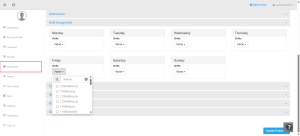How can we help?
How to Assign Shifts to Employees
Overview
NextGen Workforce offers two types of shift assignments to ensure smooth and organized scheduling:
- Rotational (Dynamic) Shift Assignments
- Static Shift Assignments
📌 If you haven’t created shifts yet, follow this guide: How to Create Shifts in Your Online Account.
1. Assigning Rotational (Dynamic) Shifts
- Create shifts if not already set up (How to Create Shifts).
- Log in to NextGen Workforce
- Navigate to “Schedules” on dashboard in the left corner.

- Click on the ( + ) icon for Mass Assignment.

- In the next interface, enter details for:
- Assigne to (employees or groups), Search Employee or Select groups from dropdown.
- Shifts (selected from predefined schedules).
- Assignment details (duration, frequency).
- Review the details and click “Assign Shift” to confirm.

2. Assigning Static Shifts
- Click on “Employees” from the left-side navigation menu.

- Select the employee you want to assign a shift to.
- Locate the “Shift Assignment” option within the employee’s profile.

- Assign the shift for specific day by clicking on the check box.
- Click “Update Employee” to save the changes.
Which Shift Type Should You Use?
- Rotational (Dynamic) Shifts – Best for employees with varying schedules based on business needs.
- Static Shifts – Ideal for fixed work schedules where employees have consistent shift times.
By using NextGen Workforce’s shift assignment feature, businesses can ensure efficient workforce planning and improved scheduling accuracy.
For further assistance, please contact support!