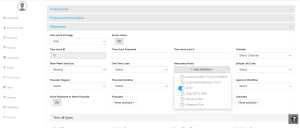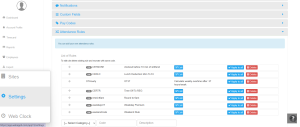How to Assign Attendance Rules.
Overview
NextGen Workforce provides configurable attendance rules to streamline time tracking, overtime calculation, lunch deductions, shift logic, approval workflows, and more. These rules help automate attendance management and ensure compliance with company policies.
1. Assigning Attendance Rules to a Specific Employee
-
Navigate to the “Employees” section from the dashboard.
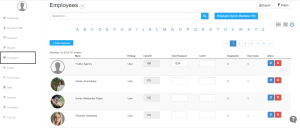
-
Search for an employee you wish to assign a rule to.
-
Go to the Attendance Section and choose the appropriate attendance rule from the dropdown menu.

-
Click “Update” to save the changes.
The system will then apply the selected attendance rule to that employee for accurate time tracking.
2. Assigning a Common Rule to All Employees
If the same attendance rule needs to be applied to all employees, follow these steps:
-
Navigate to Settings from the dashboard.
-
Scroll down and go to Attendance Rules.
-
Locate the rule you want to assign.
-
Click “Assign to All” in front of the rule.

This ensures that the selected attendance rule is applied to all employees in the system, streamlining the process and eliminating manual assignments.
For further assistance, please contact support!