How to Add Scheduling Notes
Overview
Adding scheduling notes allows managers and employees to attach important details to shifts, events, or general schedules. Notes can include instructions, reminders, objectives, or other relevant information related to scheduled activities.
1. Before You Start
Before adding a note, you can select the type of note to include:
-
General Note – For important messages.
-
Event Note – Specific to meetings or company events.
-
Day Off Note – To indicate time off.
-
Other Notes – Any additional details required for the schedule.
2. How to Add Notes to Employee Schedules
-
Navigate and click on the “Schedules” Section on the Dashboard, and the Calendar will open.
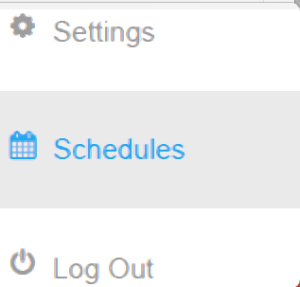
-
Select the relevant Shift where the note needs to be added.
-
Click on “Add Note” and enter the required details.
-
Click “Save” to finalize the note.
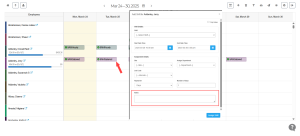
📌 Navigation Path:
Dashboard > Schedules > Calendar > Shift > Note
3. How to Verify Added Notes in the Schedule
- To verify, Click on Schedules.
- The Calendar will display all added notes, making it easy to check if the required note is present.
4. Adding a Note Without Selecting a Shift Schedule
If a note is added without assigning it to a shift, all shift-related details will be disabled, and only the note will be recorded.
Steps to Add a Note Without a Shift
-
Click on the section, on the date for the employee you wish to add notes.
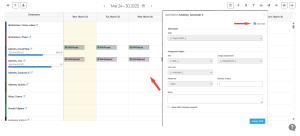
-
Click the “Only Note” checkbox.
- By Clicking on the “Only Note” option, all other shift assignment settings will be disabled, and only the option to add notes will be enabled.
-
Enter the note details.
-
Click “Assign Shift” to add the note.
5. Printing Scheduling Notes
You can print notes in various file formats for documentation purposes.
-
Choose a File Format:
-
PDF – Best for fixed formatting.
-
Excel (XLSX) – Ideal for editing and organizing data.
-
CSV – Useful for database imports.
-
-
Review the note before printing to ensure all details are accurate.
-
Navigate to:
Dashboard > Schedules > Calendar > Print
By following these steps, you can efficiently manage, verify, and print scheduling notes to keep your workforce well-informed.
For further assistance, please contact support!


























