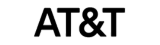How to add employees to a Nextgen account with QuickBooks Desktop
You have two convenient methods for adding employees to your NextGen account:
Option 1.) Adding the employees manually from your NextGen account; for this, please follow the below steps:
- Log in to your NextGen account.
- Navigate to the “Employees” on the left panel of the dashboard.
- Click on the “Add Employees” option.
- Fill in all the required fields related to the new employees.
- After completing the necessary information, click the “Save” button to add the employees to your account.
Note: Please note that your third-party HR/Payroll partner must be integrated as Quick Books desktop/enterprise on NextGen account.
Option 2.) You can fill out the information below in accordance with QuickBooks Desktop. Please ensure that the employees’ first, middle, and last names and paycode details are exactly the same as they are in QuickBooks Desktop.
https://docs.google.com/spreadsheets/d/1PsBNRKBODnfY2caDdeKcWwM2SZeZ_hGh/edit#gid=1965496992
We hope this article was helpful to you. If you have any more questions or need further assistance, please don’t hesitate to reach out.