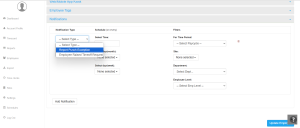How can we help?
Enabling the Punch Exception Report Emailer
Overview
Punch exceptions, such as missing clock-outs and missed breaks, are common in employee attendance tracking. Regular monitoring is essential to ensure accurate attendance records.
NextGen Workforce offers an automated Punch Exception Report Emailer, which notifies admins and managers about punch exceptions. This allows them to track and fix issues efficiently.
Steps to Enable the Punch Exception Report Emailer
-
Access the Admin Dashboard
- Log in to your NextGen Workforce account.
- Navigate to the “Employees” section on the dashboard.
- Search for the employee or manager for whom the emailer should be enabled.
- Click on the profile picture to edit the employee’s information.
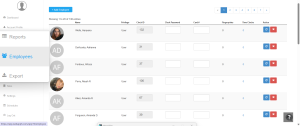
-
Enable Notifications
- Go to the Notification section.
- Select “Report Punch Exception” from the notification type list.
-
Set Email Delivery Timing
- Click on the box below “Select Time” to Choose when the email report should be delivered.
-
Define Email Frequency
- Select whether the report should be sent daily, weekly, or at the end of the pay cycle.
-
Categorize Employees for Targeted Reporting
- Assign employees to specific sites, departments, or groups to send reports to the relevant managers.
-
Save and Apply Changes
- Click “Add Notification” and then “Update Employee” to enable the emailer.

- Click “Add Notification” and then “Update Employee” to enable the emailer.
Why Use the Punch Exception Report Emailer?
- Ensures Accurate Attendance Records – Helps managers track missing clock-ins, clock-outs, and breaks.
- Saves Time – Automates exception reporting, reducing manual attendance corrections.
- Improves Compliance – Keeps attendance records aligned with company policies.
- Flexible Delivery – Set the frequency that best suits your payroll and reporting needs.
By enabling automated punch exception notifications, managers can proactively address attendance discrepancies before they impact payroll and compliance.
For further assistance, please contact support!