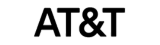How can we help?
How to export Attendance records with QuickBooks Desktop
Here’s how to export Attendance records on your account:
- 🔗Login to Your Account
NextGen Workforce > Enter Login Credential - Dashboard > Export (Left section) > Choose Date Range > Select QuickBooks Desktop > Click “Display”
- If everything is correct, click the “Export” button to generate the report.
- Once you have successfully exported attendance records, the status for the exported records will show as green.
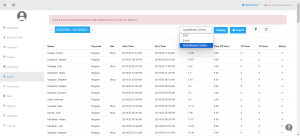
Your file as an IIF was downloaded, and now you can proceed to import the IIFs into your QuickBooks Desktop account by following the provided steps.”
- Sign in to your company file as an admin.
Note: If you’re in multi-user mode, go to the File menu, then select Switch to single-user mode. - Go to the File menu, then select Utilities.
- Select Import, then select Import IIF.
- Select the IIF file you want to import, then select Open.
- Select OK to confirm the import.
Please note that time tracking must be enabled at the employee level. To enable, please follow the below navigation:
In QuickBooks go to
Edit > Preferences > Time and Expenses
Select “Company Preferences.“
Set Time Tracking to Yes; specify first day of work week
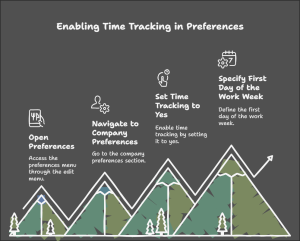
We hope this article was helpful to you. If you have any more questions or need further assistance, please don’t hesitate to reach out.