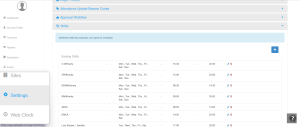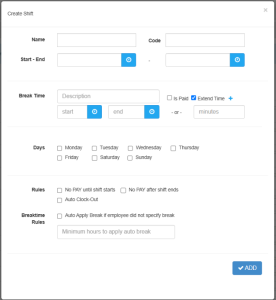How can we help?
How to create shifts in your online Account
Overview
NextGen Workforce provides a comprehensive shift management solution that streamlines shift creation, real-time attendance tracking, leave management, and payroll accuracy.
Follow the steps below to create and configure shifts in your account.
1. Steps to Create a Shift
- Log in to your NextGen Workforce account.
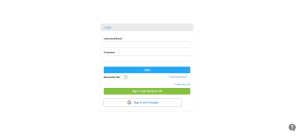
- Navigate to Settings from the left-side menu.

- Scroll down and click on the “Shifts” in Settings.
- Click on the Plus “+” icon an Enter the following details:
- Enter Shift Name and Code.
- Shift Timings (Start and End Time).
- Shift Code (for identification).
- Define Break Timings:
- If your company has a fixed break time, enter the exact timing.
- If you only wish to assign a specific break duration (e.g., 30 mins or 60 mins), enter the desired duration.
- Define Paid and Unpaid Breaks:
- Example: If an employee’s shift is from 9:00 AM to 5:00 PM, and you set:
- 10 min Paid Break
- 30 min Unpaid Break
- The system will automatically calculate:
- 7.50 hours as regular working hours.
- 30 minutes deducted as unpaid breaks.
- Example: If an employee’s shift is from 9:00 AM to 5:00 PM, and you set:
- Add Days for which the shift applies.
- Click “Save” to finalize the shift.

2. Standard Shift Rules
1. No Pay Before Shift Starts and After Shift Ends
- Ensures employees are paid only for scheduled shift hours.
- The system calculates exact hours worked, ignoring extra clock-in or clock-out times outside the shift.
2. Auto Apply Breaks
- If an employee forgets to log a break, the system will automatically apply the pre-configured break.
- Requires setting a minimum working hour condition for the auto-break application.
3. Auto Clock Out
- If an employee forgets to clock out, the system will automatically log a clock-out entry based on shift settings.
- Helps avoid payroll errors and attendance tracking issues.
By configuring shifts correctly, businesses can improve scheduling accuracy, ensure fair payroll processing, and enhance workforce management.
For further assistance, please contact support!