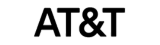How can we help?
How to configure break keys in Fingerprint Timeclock
The system allows the user to select the type of attendance while recording it; for example, a user can manually define the action by clicking on the available options on screen. In the case of break tracking, the user can select an option from the clock screen and record attendance as needed.
Here is the navigation to configure break keys
Launch Main Menu > Select Punch State , The punch state mode should be kept manual
The punch state timeout should be kept – 30 Sec and toggle on the punch state required options.
How to Update Shortcut Key Settings
The shortcut keys can be punch state (In/Out) keys or menu function keys.
These keys will be visible on the device’s home screen.
Note- Please ensure that the punch state value is kept as follows.
- Clock IN = 0
- Clock Out = 1
- Break Start = 3
- Paid Break Start = 4
- Break End = 2